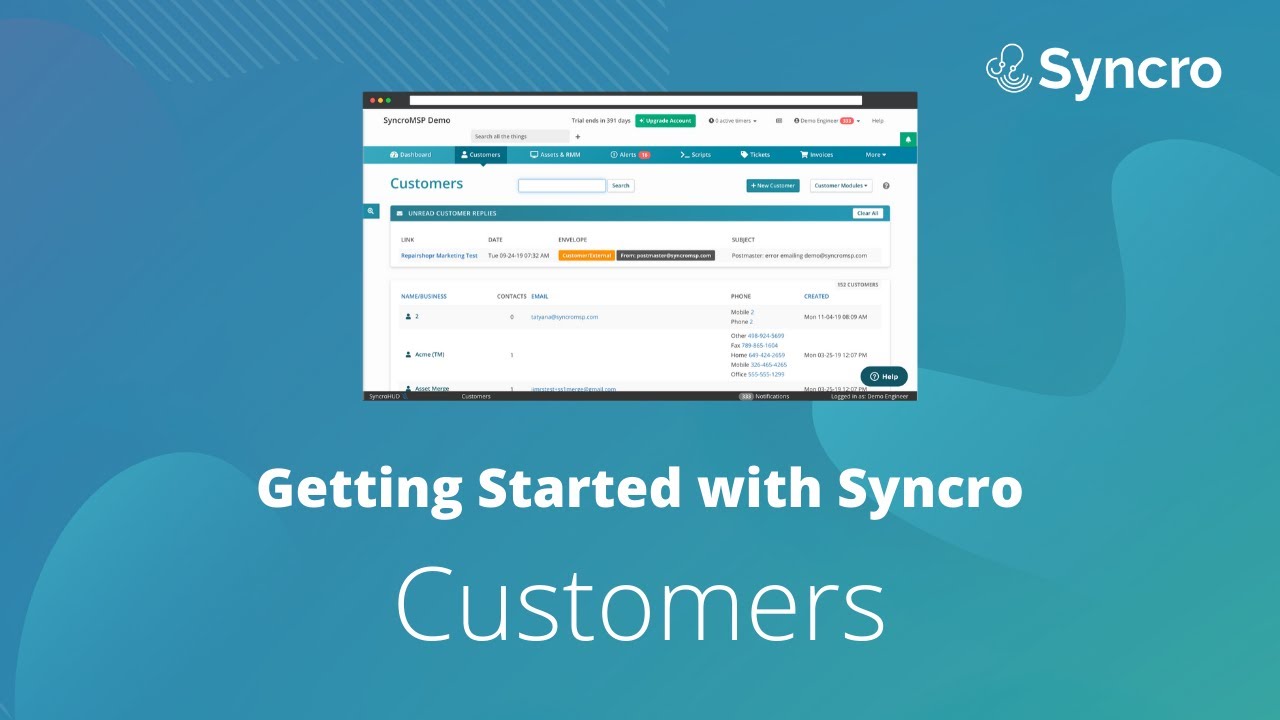Overview
This article will guide new and existing Syncro users through the basics of getting their account set up and ready to do business.
Table of Contents
-
Getting Started
Customization within Syncro
Account Profile
Inviting Users
Setting up Security Groups
Configure your Business Hours
Single Customer Permissions
Importing Customers, Contacts, Assets, historical Invoices and Inventory from a previous RMM or accounting software
PSA specific import tools
Setting up Mailboxes and Email Rules
Configure Notification settings
Setting up Custom Fields
Setting up a payment processor
Calendar Integrations
Setting up Canned responses
Supported Hardware -
Customers Module
Contacts
Adding multiple locations to your Customers
Contracts and Service Level Agreements (SLAs)
Setting up the Customer Portal
Leads and Lead Settings -
Tickets
Ticket settings
Ticket worksheets
Recurring tickets
Ticket timers
Ticket automation
Ticket types and statuses
Ticket communications
Intake/Outtake form -
Invoices and Estimates
Invoices
Invoice settings
Recurring Invoices
Estimates
Estimates settings
Prepay hours (block hours) -
Products and Services (Inventory)
Parts vs Inventory
Purchase Orders
Parts Orders
Store Credit and Customer Credit
Bundles
Customer Purchases
Refurbs -
RMM and Assets
Assets
RMM
RMM settings
Backgrounding Tools
Policies
MAV information
Agent Contact Form
Automated Remediation
Windows Patch Management
Process & Service Monitoring
Installing a Syncro Agent on a device
Silently installing a Syncro Agent on a device -
Integrations
Accounting Integrations
Remote access tools
Pax8
Swagger (API) -
Additional Settings and Features
Mailer
PDF and Email Templates
Documentation Center
Getting Started
So you've just created your Syncro account. Welcome, you're going to love it! We hope this article will guide you through getting your account set up and ready to make some money. We know this guide may not answer all your questions so please click Submit Support Ticket at the top if you need further assistance.
Customization within Syncro
There are currently a couple customer facing areas that can be customized with your logo and accent colors. You can add a logo as well as your accent color in the RMM Settings and change your Customer Portal colors in General Settings. You can add your main logo which will also show in the Customer Portal in your Account Profile.
Account Profile
Your Account Profile is where you can go to update your businesses information such as your Subdomain, Name and E-mail.
Inviting Users
One of the first steps to take when setting up your Syncro account is to invite all your users such as your techs, accountant, office manager or any other staff you want to have access to Syncro. Learn how to invite users.
Setting up Security Groups
Once inviting all your users to Syncro you will likely want to set up Security Groups. These allow you to set up specific security permissions for any non-admin group in your account. If a user is set to an Admin, they will always have open access to all permissions. Learn how to set up Security Groups.
Configure your Business Hours
Business hours allow you to set your company's business hours throughout the app, add holidays, and use these hours to determine things such as appointments, SLA's, tickets, and more!
Single Customer Permissions
Single Customer Permissions allows you to have one User account that can only view a single customer's information.
Importing Customers, Contacts, Assets, Historical Invoices and Inventory from a previous RMM or accounting software
Syncro allows you to import and bulk update Customers, Contacts and Inventory via CSV. If you use an accounting software such as Quickbooks Desktop, Quickbooks Online or Xero Syncro is able to import Customers and Inventory (which we call Products and Services). Please see each integrations article for details on how to do the initial setup and import. Once you've created or imported your Customers in Syncro you can import Assets from another RMM (if your existing RMM has the ability to run scripts).
PSA specific import tools
Syncro offers import tools for some PSAs you may be migrating from. Specifically, we have tools for Connectwise, Autotask and Commit CRM.
Setting up Mailboxes and Email Rules
Setting up Mailboxes and Email Rules can be one of the most important parts of setting up your Syncro account. With our Mailbox feature you can automatically set incoming emails to your support email to have specific actions. You can configure settings on a per-mailbox basis for things such as if it will create a Lead, send an autoresponder or create a Ticket.
Configure Notification settings
Want to adjust what and how you are notified of within Syncro? Our Notification settings can be configured to your liking. Whether you want to only receive e-mails regarding Invoices or want to get a SMS message about everything, you can learn more about configuring Notification settings.
Custom fields
Within Syncro, we have what we call Custom Fields. They are used to add areas where you can gather custom sets of data such as passwords, component accessories or a preferred phone number. You can add Custom Fields to Customers, Contacts, Tickets and Assets.
Setting up a payment processor
Looking for information on how our payment system works? Go here! Syncro currently integrates with a few payment processors. To learn what each does or does not include, please look at our overview. We integrate with Worldpay, which is currently our only payment processor that accepts ACH billing. We also integrate with Stripe and Paypal. Of course you can also use an existing Credit Card processor outside of Syncro.
Calendar Integrations
Are you looking to sync your Google, Outlook ICS or Office 365 calendar to Syncro? Good news! We have integrations with all 3 that will two-way sync over appointments. See how to set these integrations up. We also recommend taking a peek at our native calendar. This is where synced appointments will show up.
Set up Canned Responses
Want to create Canned Responses so you can quickly respond to common questions or other messages? Check out this article.
Supported Hardware
See what hardware we support. As a side note, we have our own software to enable printing via the cloud called AutoPrintr.
Customers Module
In the Customer Module you can view everything related to your customers from a basic overview to what Contracts you have assigned to that Customer. We have a great overview of the Customer Module and an in-depth video that takes you through the various parts of this module.
Contacts
Contacts are great to use when you have multiple people who will send in tickets or have communication with your business who are all a part of the same Customer (business). You can assign Contacts to specific locations and assets within a Customer. Read more about Contacts.
Adding multiple locations to your Customers
When adding or editing a customer, just click the Add Another Site/Address button to add additional locations. Make sure to click Save Changes when finished.
Contracts and Service Level Agreements (SLAs)
Syncro has a robust Contracts Manager where you can store your agreements with customers such as specific labor pricing, guaranteed turn around time or monthly service charges such as antivirus subscriptions.
Setting up the Customer Portal
In Syncro, your Customers (referred to as Portal Users) can have what we call a Customer Portal. This is where your Customer can view their current Tickets, Invoices and pay their bill if you are using one of our integrated payment processors. Each Customer can have multiple Portal Users and each Portal User can have different view permissions. This is useful in cases where your Customer has multiple Contacts but not all need full view of invoicing or such. Read more about how to set up these permissions.
Leads and Lead Settings
The Leads Module is how Syncro handles and organizes incoming light-weight requests for contact. These are emails that are sent to you from Customers that you can review and then convert into a Ticket. See the various Leads settings for more information. We also recommend taking a look at our Mailbox Module since Leads can tie in heavily depending on the Email Rules you create.
Tickets
The Tickets Dashboard is a great place to get a quick overview of your tickets. You can even cast it to a big monitor so that everyone in your office can view it. Check out the Ticket Module to get an idea how it works and learn how to create a new Ticket.
Ticket settings
With Syncro's Ticket Settings you can control settings such as enabling due dates, allowing ticket assignments and much more.
Ticket worksheets
Ticket Worksheets are a great way to create a predetermined checklist that you'd like your techs to go through when working a Ticket. For example, you can make a Worksheet specifically for tickets created for hardware diagnostics that requires whoever is working the Ticket to complete the Worksheet before the Ticket can be resolved.
Recurring tickets
Want to set a specific Ticket to be made every week, month or annually? You can do that with Recurring Tickets! This is a great way to automate Ticket creation for routine maintenance.
Ticket timers
Enabling our Ticket Timer is a great way for you to keep track of time worked on Tickets and how much labor time you need to charge for. Learn how to enable the Ticket Time Tracking Module.
Ticket automation
Ticket Automations are used to create rules and conditions for Tickets, then perform a certain action for those Tickets that meet the criteria.
Ticket Types and Statuses
See our Ticket Settings article to learn more about Ticket Types and Statuses.
Ticket communications
Read about what emails Syncro sends out and when.
Intake/Outtake form
The Intake and Outtake forms are a great way to give your customer the opportunity to review work to be done, work completed and have them agree to your terms & conditions.
Invoices and Estimates
Below you will find some great resources on how to start sending out Invoices and Estimates. Learn how our Invoice system works.
Invoices
We have an article that goes fairly in-depth into our Invoices Module.
Invoice settings
Looking to learn how to configure our Invoice Module? Please go here.
Recurring Invoices
Dive into Recurring Invoices to learn how to configure your Recurring Invoices so you and your clients can enjoy a predictable and consistent billing process.
Estimates
Our Estimates Module allows you to generate Estimates/Quotes and email them to your customers for review.
Estimates settings
Check out this article for information regarding the various settings we have for Estimates.
Prepay hours (block hours)
Syncro allows you to setup Prepay Hours so you can sell blocks of service hours to be applied to an invoice at a later date. They can even be added to SLAs and Contracts.
Products and Services (Inventory)
Please note, our Products and Services module is also known as Inventory. Your will see the terms used interchangeably within Syncro and our Knowledge Base.
Products and Services is the module we place all well, Products and Services in. It's both a primary tab on the site navigation, and an overarching concept that includes Purchasing, Vendors, Purchase Orders, Stock Take, and lots more.
Parts Orders
Learn everything about parts orders in Syncro, including parts vs inventory and how we handle each.
Purchase Orders
If you are an MSP that orders parts or inventory for their clients, you're going to encounter the need for Purchase Orders. Learn how to set-up your vendor and the associated parts. Then learn how to create and receive purchase orders in Syncro.
Parts Orders
If you are looking for information regarding Parts Settings, go here.
Store Credit and Customer Credit
Looking for information on how to handle refunds, over payments and store credits? Take a look at our overview of Store Credit and Customer Credit.
Bundles
Syncro offers the ability to combine multiple items from your Products & Services into what we call a Bundle. This can especially be useful for custom builds where you want to track inventory but don't want to show the details of what's included in a line item to a customer.
Customer Purchases
Our Customer Purchases module allows you to buy devices from Customers, and then track the Item's status if any refurbishing is needed before adding it to your Inventory as a ready-to-sell Item.
Refurbs
Our Refurbs module is great if you buy older parts or computers to refurbish and resell to your customers.
RMM and Assets
Syncro's Assets & RMM Module works in-sync with the PSA to make your job easier!
Assets
Syncro has a built in Asset manager which lists all Assets. You can create Saved Searches to filter for specifics as well as set up different Asset Types (Router vs. Printer). Learn all about our Assets Module here.
RMM
Creating your first RMM device with Syncro is a big step forward in getting started. If you are looking for a good overview, read about the RMM Module or take a look at the video above. While there are a few ways to create and install a Syncro Agent, this article give great first steps. Please see "Installing a Syncro Agent on a device" and "Silently installing a Syncro Agent on a device" below for more ways!
RMM settings
This RMM Settings article goes over specific settings and what they do.
Backgrounding Tools
Backgrounding Tools have our built in features that allow you to manage your Syncro Devices by remotely accessing them to do tasks such as perform repairs, view system specs and much more.
Policies
Learn how to apply alerts, scripts and specific management services to a Customer's Asset in our Policies module.
MAV information
Syncro currently offers 3 solutions for Managed Anti Virus protection. Webroot, Bitdefender Gravity Zone and Emsisoft. Our Policy Categories section is a great resource on learning how to start using our MAV options by enabling them via Policies.
Agent Contact Form
Want a way to create forms that your customers can easily access and fill out from your Syncro agent in the system tray? Agent Contact Forms can do that! Learn how to create heavily customizable forms. Agent Contact Forms can be an easy way for your customers to generate a pre-populated ticket in your Syncro app.
Automated Remediation
Automated Remediation is a great way in Syncro to automate what actions you want to take when specific RMM Alerts are created. You can even have an Automated Remediation work with Ticket Automations to create a Ticket and preform a predetermined action.
Windows Patch Management
Syncro's Windows Patch Management can be applied through a Policy and this article can tell you how to set it up.
Process & Service Monitoring
Native Process and Service Monitoring makes monitoring processes and services on your devices easy. You can create custom settings to notify you if there is an issue, and automatically attempt to resolve that issue. Process and Service Monitoring have their own settings and policies, so you can easily add/remove monitors as you see fit and apply some/all/none to your devices on a per policy level.
Installing a Syncro Agent on a device
Learn how to get the Syncro Agent on a device. If you are looking to silently install an Agent, please see below.
Silently installing a Syncro Agent on a device
Looking to silently install a Syncro Agent? Check out this article!
Scripting
Scripting is a powerful tool in Syncro. Learn about recurring scripts, how to include scripts in policies and where to find our community script library in our Scripting Overview.
Scripting basics
Still learning your way through scripting? Take a look at our Scripting Basics article that has some helpful information for beginners.
Scripting with Ninite
Ninite is a tool to assist with third party patch management scripting.
Integrations
Here is a full list of our integrations. Check out all of our integrations in the App Center within Syncro.
Accounting Integrations
Syncro currently integrates with Quickbooks Online, Quickbooks Desktop and Xero. Please take a look at each integrations article to get an idea of what is/isn't synced to/from Syncro.
Remote access tools
Syncro does integrate with a few remote access tools if you'd like to use something other than Syncro Live. We currently have Screenconnect, Splashtop and TeamViewer integrations.
Pax8
Pax8 can be a profitable integration. Use this article to learn about how Pax8 simplifies cloud buying.
Swagger (API)
Our API documentation uses Swagger which allows you to easily create and test our various web requests.
Additional Settings and Features
Below are a few of the various other features and settings within Syncro that didn't quite have another home. This doesn't make them any less important though.
Mailer
Learn how automatic trigger campaigns work in Syncro's Mailer feature and customer saved searches.
PDF and Email Templates
Looking to customize PDFs and emails within Syncro? Go here for a step-by-step guide on how to use template tags and html to customize Templates.
Documentation Center
The Documentation Center can be used to conveniently locate help articles, customer information, user guides, etc. Read through these steps to learn how to create a hierarchy of documentation and how to create customer specific documentation.
Keywords: Getting Started, How do I, Onboarding, Setup, Starting Up, First Steps, On Boarding, training