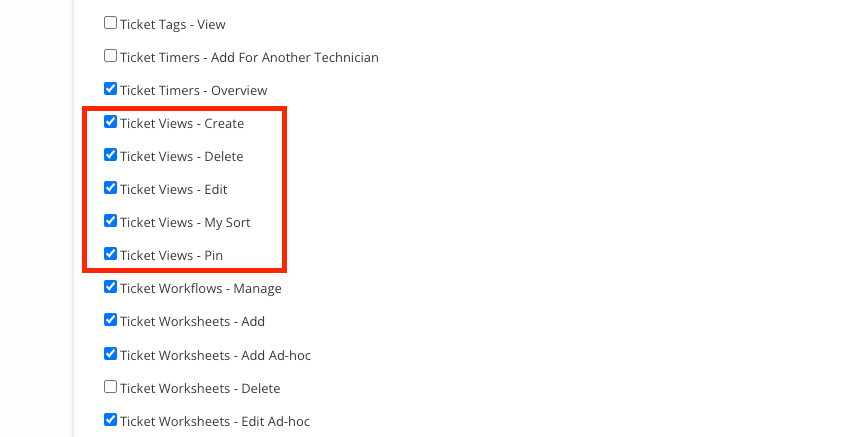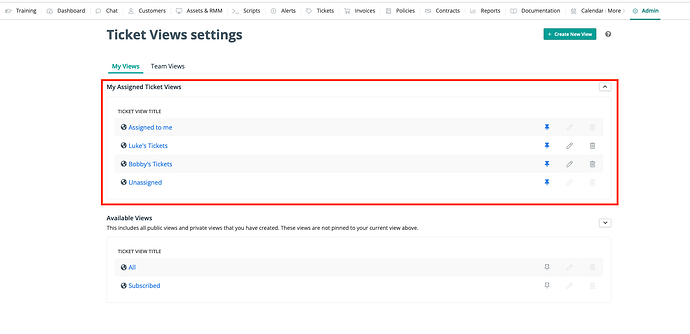With the introduction of Ticket View Assignment, our Users can now have greater control on what they and their teams have listed in the Ticket Views drop down.
Security Permissions
Ticket View specific Security Permissions can be found in the Security Groups section of Admin. To get there, click on the Admin Tab > Select the Security Groups option from the left nav panel.
Ticket Views - Create
- This allows a User to create new Ticket Views
Ticket Views - Edit
- This allows a User to Edit existing ‘Public’ Ticket Views and their own ‘Private’ Ticket Views
Ticket Views - Delete
- This allows a User to Delete existing ‘Public’ Ticket Views and their own ‘Private’ Ticket Views
Ticket Views - My Sort
- This allows a User to change the sort order of their Ticket Views drop down menu
Ticket Views - Pin
- This allows a User to choose if a Ticket View is displayed in their Ticket View drop down menu
(This permission and functionality is available on the Team plan)
Ticket Views - Manage Team Views
- This allows a User to manage the Ticket Views of other Users in the account, controlling things like what Views are Pinned and the Sort Order.
Managing Ticket Views
To manage your Ticket Views, head to the Ticket Tab and click on the Ticket Views drop down. After that click on the Modify Views option near the bottom of the menu.
My Views Tab
The My Views Tab allows a User to customize the Ticket Views that appear in their Ticket Views drop down found on the Tickets Tab. We will break down the details of the page more below.
Note: If you are looking at this page and do not see the Team Views tab, that is likely due to a few possible reasons.
- Your account is not on a “Team” subscription plan
- Your account is on the “Team” subscription plan but you do not have the “Ticket Views - Manage Team Views” permission enabled.
My Assigned Ticket Views
This Table displays all of the Pinned Ticket Views that are displayed in the Ticket Views drop down. You can drag and drop the sort order, unpin, edit, delete or set the Default Ticket View. Of course all of this function is dependent on the Security Permissions you have set for your Users.
Pinning/Unpinning
Clicking the Pin will remove the Ticket View from the “My Assigned Ticket Views” table and place it in the bottom table. Unpinning the View from the top table removes it from your Ticket View Drop Down.
Edit Views & Deleting Views
Clicking the Pencil icon will open a modal on the page to edit the Ticket View’s parameters. Clicking the Trash Can will delete the Ticket View
Note: If the pencil or trash icon is disabled, it is because you do not have Security Permissions to do these actions.
- There are some built-in Ticket Views that cannot be edited or deleted. These are created by the system as examples. If you do not want to use them, simply unpin them from your Ticket Views!
- All
- Assigned To Me
- Unassigned
- Subscribed
- Be careful when deleting Ticket Views. Public Ticket Views are likely to be used by other Users. Deleting it from here will delete it for everyone!
Sorting Ticket Views
Hovering over the rows within the table, you can click and drag the Ticket View to position it in the order of the list you prefer.
- This can be helpful if you want to order your Ticket Views by priority or by focus.
Setting a Default Ticket View
You can set one Ticket View to be your default Ticket View on this table by clicking the Make Default element when hovering over a row in the Table.
- Only a single Ticket View can be set as a Default. The Default Ticket View is the View that is loaded any time you click on the Tickets Tab.
Available Views
This table displays all of the available Public Views you can Pin to make visible in your Ticket Views drop down. Private Views you created but do not have Pinned are also displayed here available to Pin and add to your Ticket Views should you need. Depending on your Security Permissions, you can also edit, or delete Ticket Views from this table as well.
(This permission and functionality is available only on the Team plan)
Team Views Tab (Team Plan Specific)
The Team Views Tab allows those with the “Ticket Views - Manage Team Views” permission to manage the Ticket Views of other Users on the account.
All Ticket Views Available To The Team
This table displays all Public Ticket Views that the Team has access to Pinning to their Ticket View drop downs. The table will display Users that have pinned the specific Ticket Views and a manager/supervisor with access to this Tab can assign Ticket Views to other Users from here.
Clicking into the field with names, you can type a User’s name and hit enter or use the check box to add multiple people at a time.
Tech View Assignments
This is a view of Ticket Views per Tech. This allows you to see what Ticket Views at a per tech level are being used by each individual.
Each section will show the Tech’s name, along with the total number of pinned Views and their current default Ticket View.
You can click to expand to see each View in detail. Inside, you can sort by dragging and dropping the rows, along with pin and unpin views for the Tech.
Add Ticket Views in Bulk for new Users by using the drop down in the upper right of each Tech section.
Q & A
Is this feature available in RepairShopr?
- No, this is only in Syncro
Is the Team Views Tab available on the Core plan?
- The Team Views Tab is only available on the Team Plan.
Can I share Private Ticket Views?
- No, Private Ticket Views are only visible to the User that created it. We recommend changing the View to Public and Pinning (assigning) the View to the Users that are interested in using it.
Does this mean I can control what Ticket Views are displayed AND the order within the Ticket View drop down?
- With the right Security Permissions, yes!
Can I restrict my team’s ability to create new Ticket Views and focus them on specific Views with this update?
- Yes, this is possible on the Teams plan! If this is something you want to do, the first stop should be to the Security Groups section of Admin and to disable the Ticket View permissions which will result in them only being able to choose from the Pinned Ticket View List you assign to them from the Team Views tab.
Can I edit or delete the Ticket Views that are built into Syncro?
- No, it’s not possible to edit or delete the built-in Ticket Views like the ‘All’ View. If you or your team are not using those, you can unpin them from your Ticket Views and they will not be visible in your drop down.